So far, we have only submitted a single job. The power of Condor is in making it simple to submit many jobs in one go.
Edit the le hello.sub and change the last line of the fi le to
queue 20
and re-submit the job with
condor_submit hello.sub
Multiple Job Submissions
Now Condor will tell you that it has submitted 20 jobs to the cluster:
Submitting job(s)………………..
20 job(s) submitted to cluster 200763.
You can either use condor_q or tail -F on the log file to watch the status of your jobs. For example,
tail -F hello.200763.log
will print out the lines in the Condor log as they appear or
watch -n 10 condor_q dbrown10
will print the status of the user dbrown10’s queued jobs every 10 seconds (replace dbrown10 with your user name to see your jobs). When you no longer have any jobs in the queue, you can look at their output. If you type ls, you will see that each job has created a stderr and stdout file:
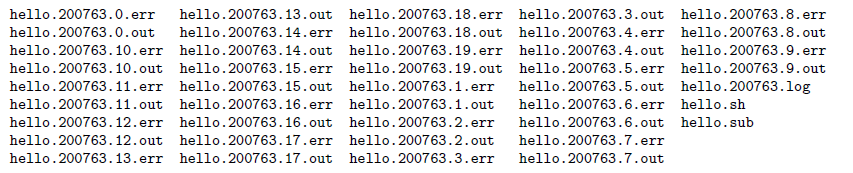
If you look at a few of the out files, you will see that each one ran on a different machine, for example
Host name is MAX-E346C-06-S2-its-u11-boinc-20120415
…
Host name is NEWH-J0HCHQ1-S2-its-u11-boinc-20120415
Now we have one process running in Maxwell and one in the Newhouse School.
If you want to remove a job that you have submitted, you can type condor_rm followed by the cluster number or the cluster.process number, for example
condor_rm 200756
or
condor_rm 200756.11
To remove all of your jobs, type condor_rm followed by your username, e.g.
condor_rm dbrown10
